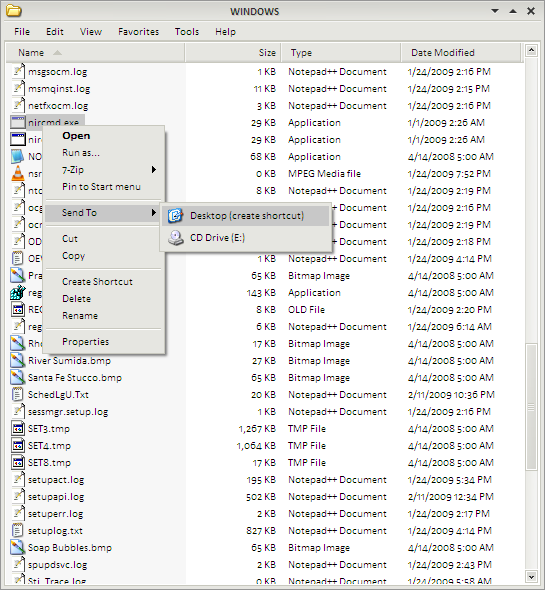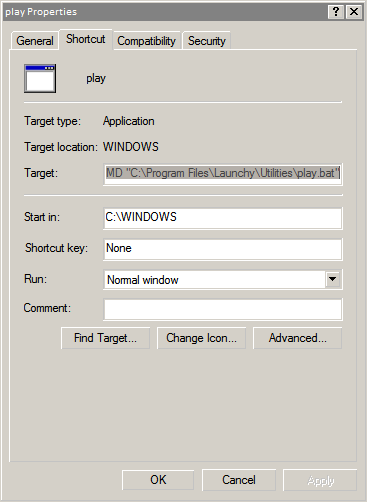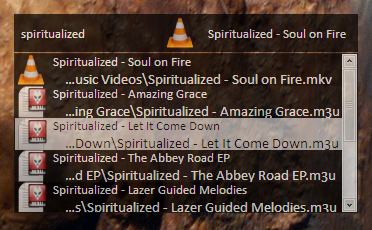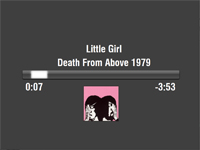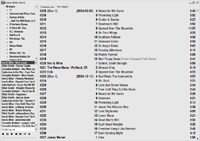I sure do like buying stuff. I don’t enjoy materialism without purpose, though. I like buying nice stuff that I can use (or that will be worth metric truckloads of money in the future) and, just recently, I did that.
See, my new hobby is recording live concerts. Like most hobbies I take up, I spent a few weeks reading hundreds of forum threads on the Internet until I had a good idea of what equipment I needed and what I could realistically afford.
For situations where I would need to record shows “on the downlow” (as the kids say) I built a “stealth rig” consisting of the following components:
1) Sound Professionals CMC-8 microphones
These mics use the Audio Technica 943 capsules and terminate with an 1/8″ stereo plugin. They’re also tiny as hell.
2) Sound Professionals SPSB-6 battery box
This 9v battery box powers the mics (since they can’t take be powered with 48v phantom power) and also has a bass roll-off option to cure the mics of being too boomy. I usually roll off the left and right channels at 107Hz.
3) Sound Professionals 1/8″ to TRS dongle
This dongle converts the 1/8″ termination of the battery box into two 1/4″ TRS (tip-ring-sleeve) terminations.
4) M-Audio Microtrack 24/96
This is the real beauty of the setup. The Microtrack takes care of the analog to digital conversion stage and records to compact flash or a microdrive (at up to 24 bit-depth and 96 kHz sample rate). It really is a versatile device as it can record through digital coax if you have an outboard A/D converter and can be powered remotely via USB if you need to record for hours at a time.
That’s my covert ops recording setup. I also dropped some cash on an “open rig” for situations where both the venue and the band are cool with people recording the show. With an open setup you can add more pieces of equipment to the rig without having to hide it in your pants and, hopefully, end up with a better sounding recording than if you were recording on the sly. Here is what I’m curently using for open-tape situations:
1) AKG C1000S microphones
These are very much the “newbie taper” microphones, but for the price they get the job done very well. I recorded a friend’s band with them a few weeks ago and was amazed at the clarity they provided.
Each microphone is mounted in an Audio Technia 8415 shock mount which suspends the mic in an elastic cradle in case the mic stand is bumped during recording.
For various microphone configurations (which, as I’ve come to find out, there are an abundance of) I bought an AKG stereo bar which will easily allow me to set up the mics in HRTF, X/Y, DIN, AB, etc etc. The stereo bar mounts on a 10′ air cushioned light stand I bought at Glazer’s. See my lack of mic config know-how here.
2) Edirol UA-5
This device handles the mic power, gain, and A/D conversion stage. It provides the microphones with 48v of phantom power and allows for individual control of left and right gain. It outputs analog via RCA or digitally via digital coax or optical.
I bought a modified version of this unit from the TapersSection.com used equipment forum. It was modified by Doug Oade to have a transparent gain stage and a lower noise floor. It also has the Oade Plus Mod which alters the power supply and analog stage of the unit to increase detail and decrease noise.
To power this unit in the field, I went to RadioShack (which is lovingly referred to as “Rat Shack” in the taping community. It’s like the Micro$hit of the taper world.) and bought a li-ion battery and some of their Adaptaplugs (B plug for the battery end, M plug for the UA-5 end).
3) M-Audio Microtrack 24/96
Once again, running into the Microtrack but insead of using the TRS inputs I can use the S/PDIF digital coax input (running digital out from the UA-5).
I’m powering the Microtrack using the same model battery that powers the UA-5, but I had to get a voltage regulator to feed the unit 5v intsead of 9v. A member of TapersSection.com makes such a unit he calls The Juicebox. I got a used Juicebox from a TS.com member and it works just great.
For all of this gear, I have a a Lowe Pro Nova 5 camera bag. I still don’t have a solution for storing the microphones, though. The C1000S is a lot bigger than most field mics so it’s hard to find something to store them in that is low-profile. Here is my bag all packed up (sans the XLR cables).